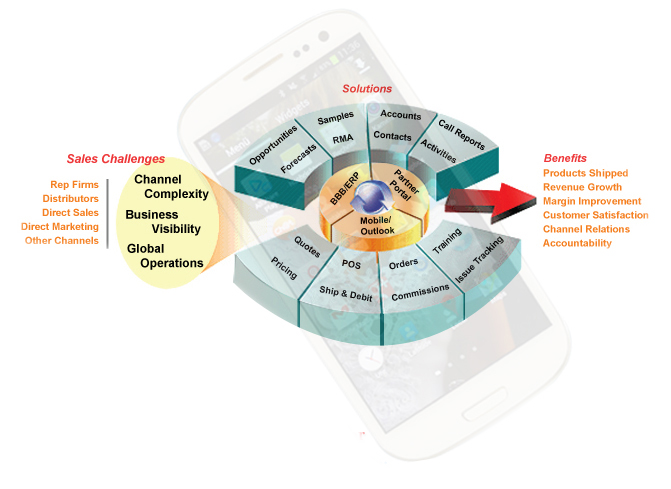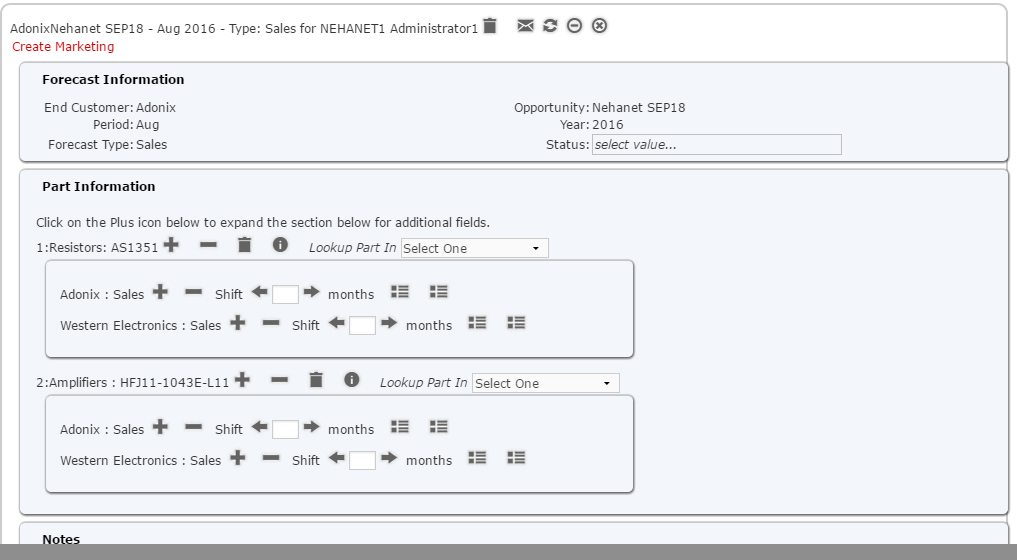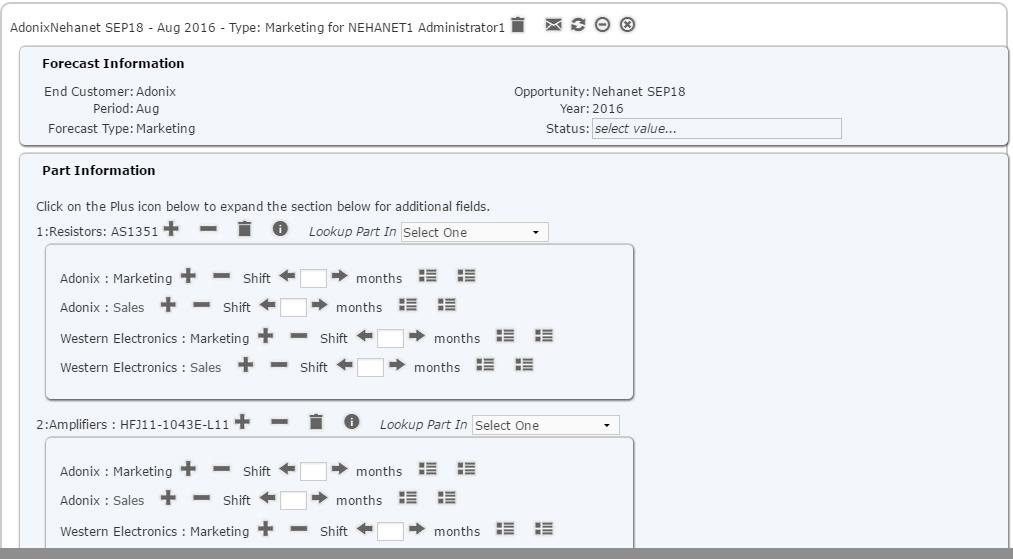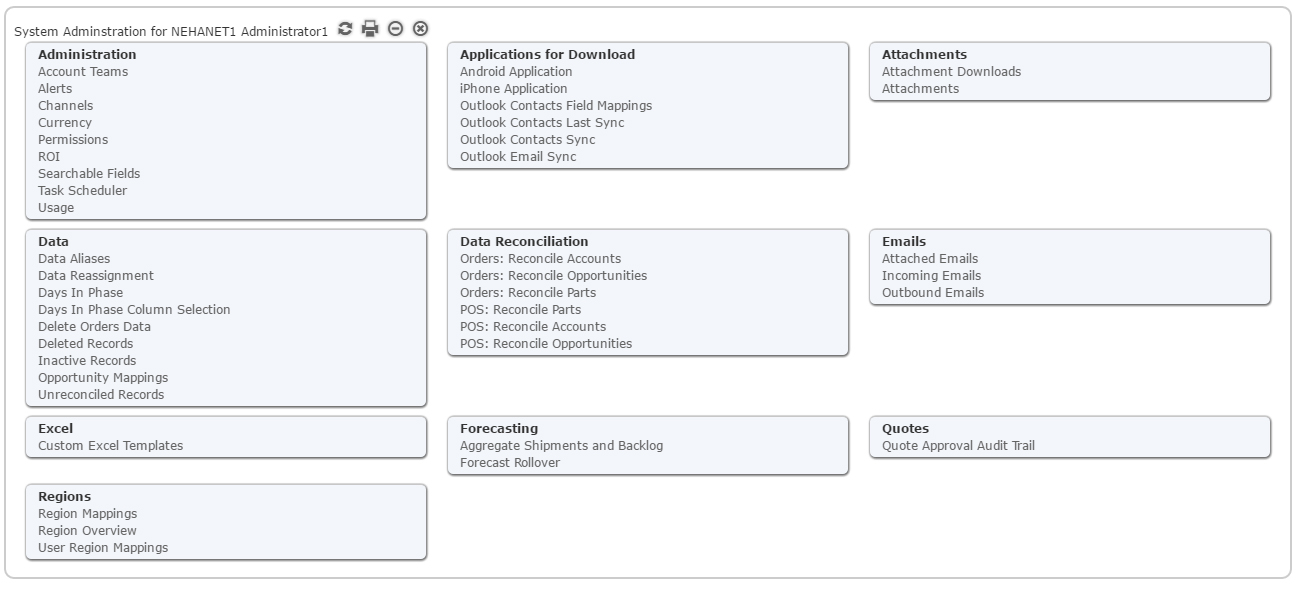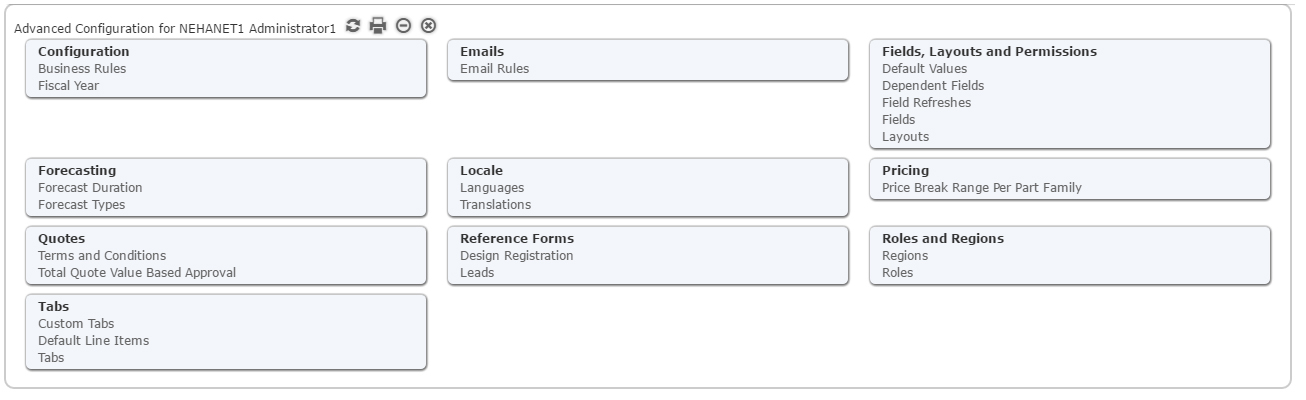New System Views
There are additional Module specific System Views for Modules like Activity, Design Registration, Escalation, Leads, Quotes, Samples, etc. where there is workflow or an Approval process involved. In case of Activity, it is Activity Status. For Design Registration, it is Approval or Rejection of the Design Registration. For Escalation it is the status of the ticket, if it is still Open or Resolved. For Leads if the Lead Status is New or Processed. For Quotes, if the Quote is still pending Approval. And for Samples if the request is Approved or Rejected.
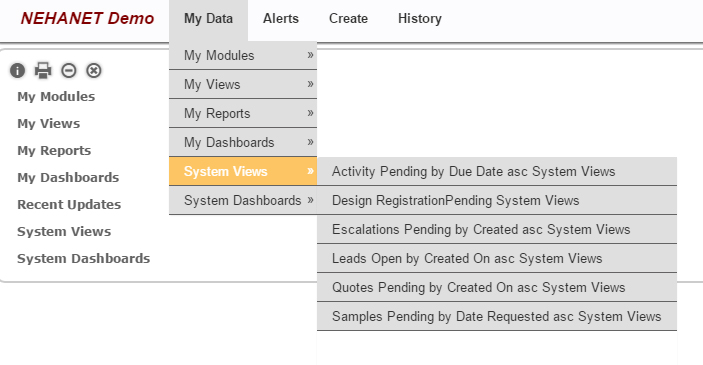
Creating Views from System Views
Ever felt the need to copy a System View and modify it a bit? Perhaps add an extra column to the View Definition or sort by a different criteria? Instead of taking a screenshot and creating a new view from scratch like you had to do before, you can now search for the System View under Manage Views, Make the necessary changes, and create a copy by giving it a new name and saving it. This new view will be listed in the My Views column and can be shared with other roles.
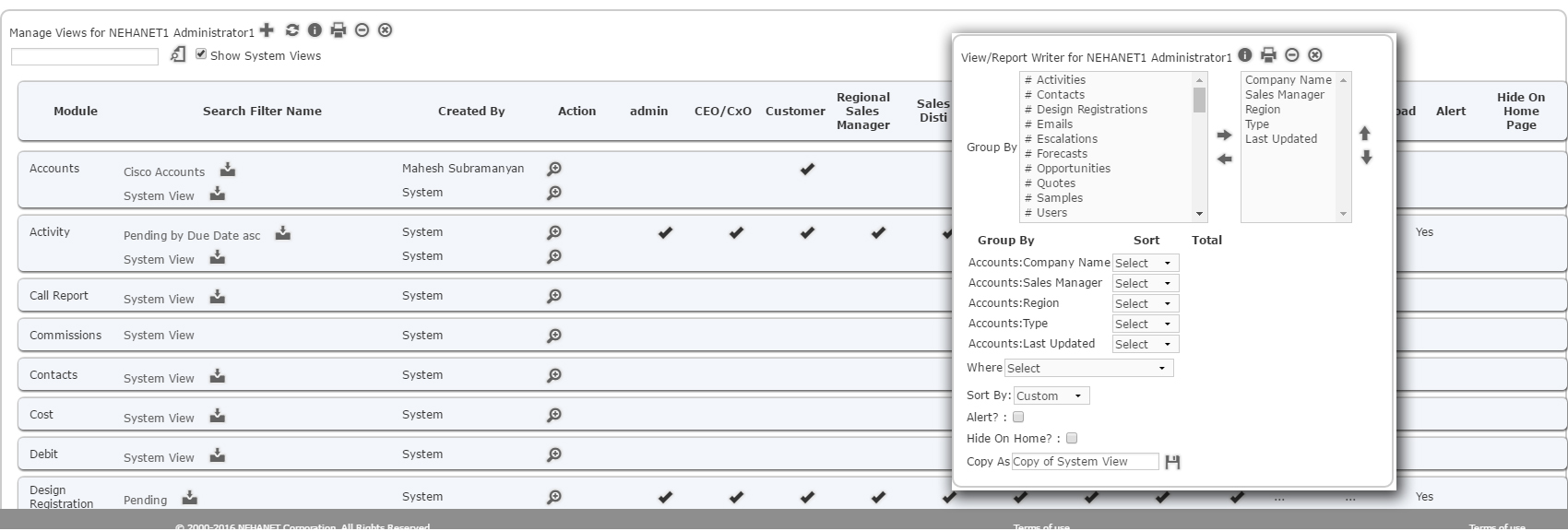
Forecast Copy
There is a new capability to copy over one Forecast Type to another. So if you are in a Sales (or Demand) Forecast for an Opportunity, you will see a ‘Copy to Marketing Forecast’ button only if there is no corresponding Marketing forecast for that Opportunity. Please note the key for this detection is Opportunity, Customer and Part. Similarly if there is only a Marketing Forecast for an Opportunity, you will see a “Copy To Sales (or Demand) Forecast” button. Clicking it will create a Sales (or Demand) Forecast.
Viewing Sales (or Demand) and Marketing Forecasts in the same page
NEHANET system has two standard Forecast Types – Sales (or Demand) and Marketing. To facilitate the viewing of these two Forecasts, there is a link in the Sales (or Demand) Forecast page, a link to the corresponding Marketing Forecast and in the Marketing Forecast page, a link to the corresponding Sales (or Demand) Forecast.
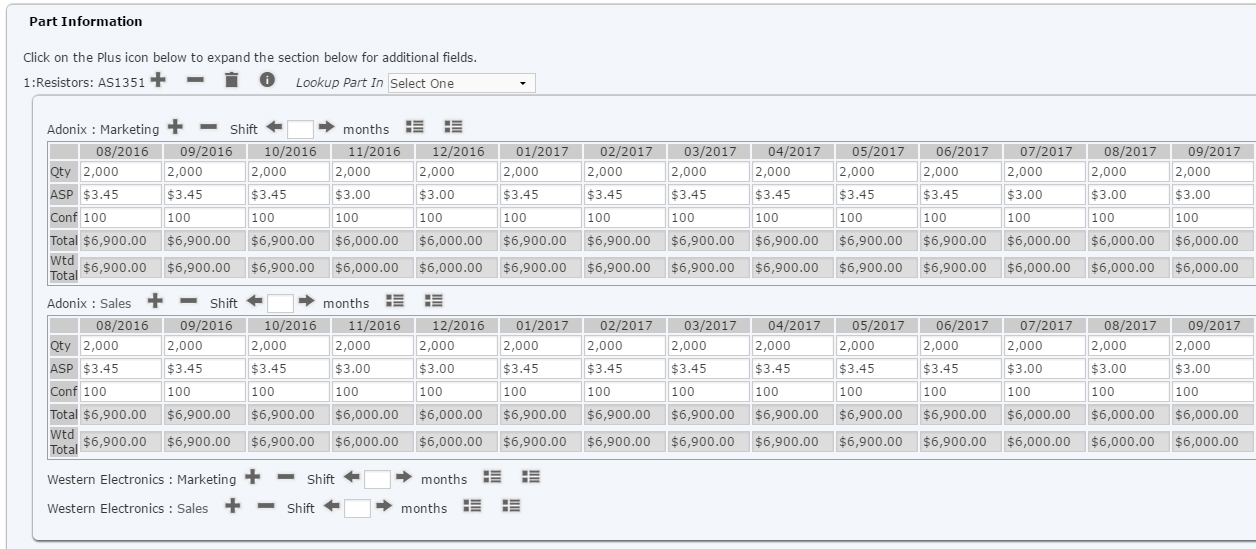
Forecast Shift
In order to facilitate scheduling the forecast-ed demand, there is a new field at the Forecast Part Level, which will let you specify the number of months you need to shift numbers out. Once you enter the number and apply the change, all the numbers beginning with the current month forecast will be shifted out by the number of months specified. This approach will help in two scenarios. One where you need to shift numbers out after copying from Sales (or Demand) Forecast to Marketing Forecast or from Marketing Forecast to Sales (or Demand) Forecast. It also addresses the situation where you need to push demand out for various operational reasons.
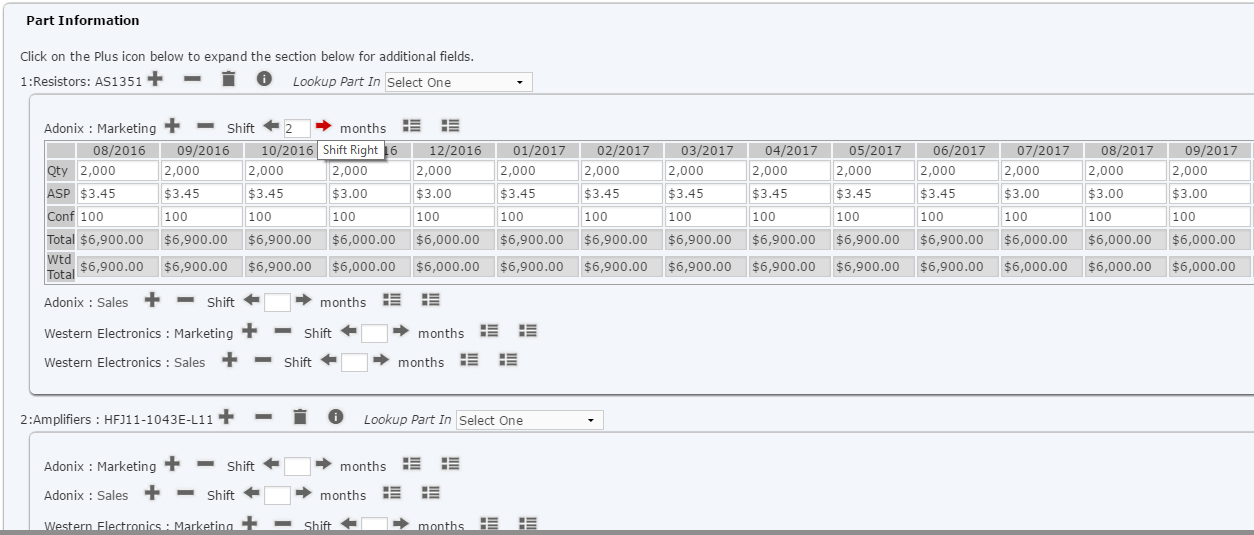
Mandatory Alerts
The Mandatory Alert box has been enhanced to allow users to easily locate the field in the edit page by clicking on the link in the mandatory fields alert box. This should help users in quickly filling in the mandatory fields instead of looking for the mandatory field in the Edit/Details page.
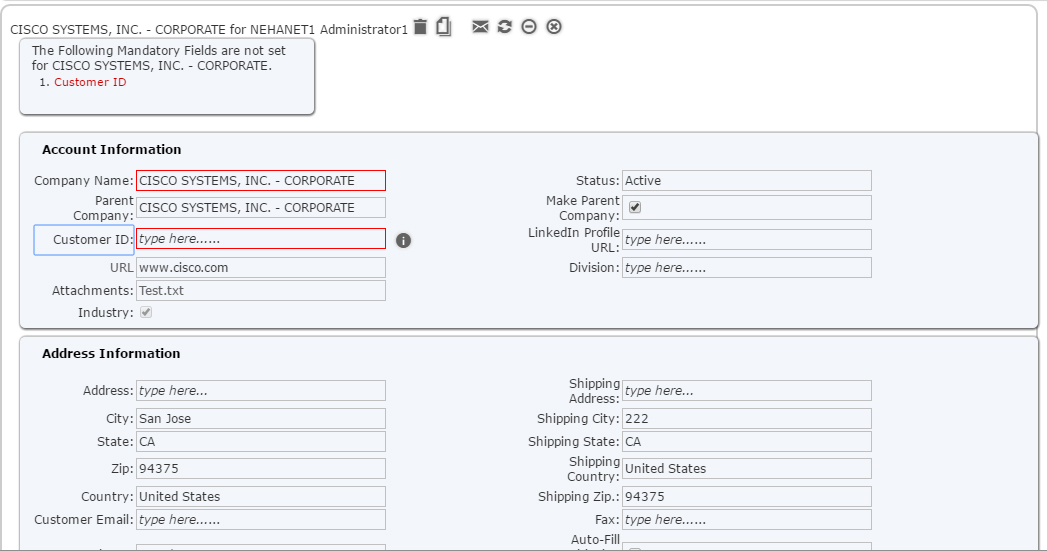
Direct Price System Field
In the case of Direct Quote, there is a new System field at the part level which pulls the pricing for the quantity entered from the Pricing table. We already had a similar field for Distribution Quote in the prior release called Disti Cost.
Part Search Widget
In any module where you can add a part e.g. Opportunity, Quote, Sample, Sales Order, etc., you can now search for a Part using the attribute search capability in addition to adding Part using Part Number. This will be useful in scenarios where you do not know the exact Part Number, but do know what specifications you are looking for.
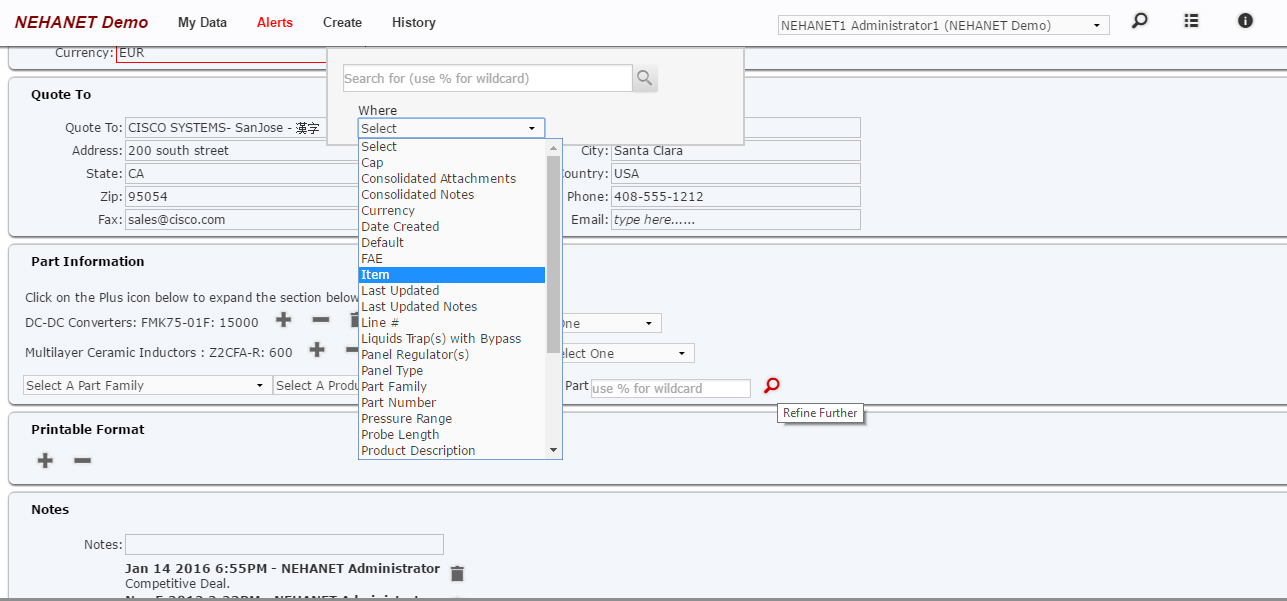
Core Grid Engine improvements
The core Grid rendering engine has been enhanced to handle millions of rows of data. We use a sophisticated two step query to identify the records to display and then use the view definition to display the columns for the selected rows.
Enhanced and streamlined user navigation
The navigation has been enhanced to use the DIV model we introduced in the Fall 2015 release across all modules, including Administration pages.
Admin User Certification
We are introducing Admin User certification to make sure our Admin users are trained on specific Admin functionalities before they can access them. This is to prevent accidental or inadvertent and irreversible changes in the System. All links in Advanced Configuration Tab requires Training and Certification. Contact NEHANET for further assistance in getting this functionality unlocked for you. Similarly, all links in System Administration tab will be enabled only after the initial Rollout is completed.
Opportunity Team Contact
The Opportunity module has a new section to add Team Members to the Opportunity. This will allow you to add Sales Managers (RSMs) from different Region who are collaborating on an Opportunity. There are no scoping rule changes. If an RSM from one region needs to see this Opportunity, you still need to add the second RSM as a Team Member to the Account for which the Opportunity is created.
Opportunity Owner
The Opportunity module has a new system field called “Opportunity Owner”. While creating a new Opportunity, it defaults to the Account Manager (Sales Manager) value from Accounts. This new field is a pick list and it shows all the HOST Company Users. You can pick a different HOST Company User as Opportunity Owner if needed. There are no scoping rule changes. If an RSM from one region needs to see this Opportunity, you still need to add the second RSM as a Team Member to the Account for which the Opportunity is created.
Budgetary Quotes
There are situation where one needs to generate a Budgetary Quote for a Customer easily without having to enter the same part number each time for every price break range defined in the system. To address this, we are going to enhance the Quote Module to enable the creation of Budgetary Quote. Once you enter the Customer (plus other top level information) in a Budgetary Quote, when you pick the Part Number, the system will add the same part automatically once for each price break (as defined in the Pricing table) starting at the break matching the MOQ for the Part. We will auto fill the following fields in the Quote Part Level: Lower end of the price break in the Quantity field, MOQ, Lead Time,Pricing in the Approved Price field (for Direct Quote) and Approved Cost field (for Distribution) Quote.
[cta id=”14437″ vid=”0″]
Our Modules and Editions
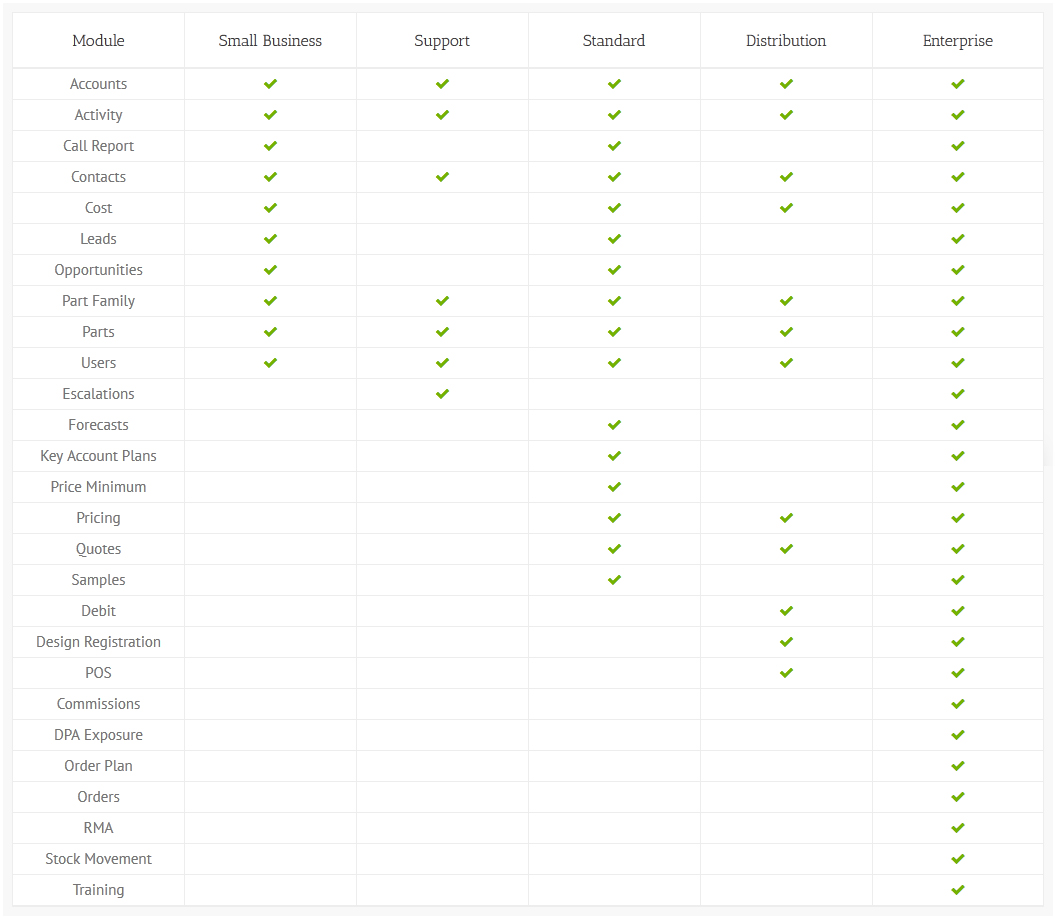
Signup now for a 30 day Free Trial!